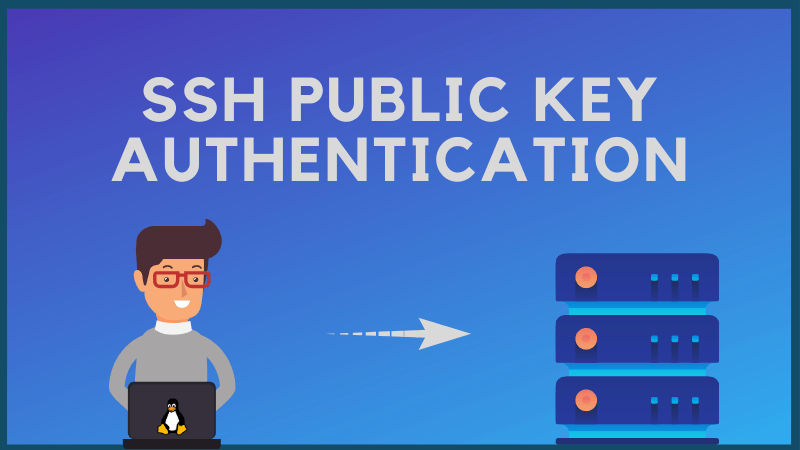
Comments:

6th May 2022 at 01:25 pm
" There are many variations of passages of Lorem Ipsum available, but the majority have suffered alteration in some form, by injected humour "

6th May 2022 at 01:25 pm
" There are many variations of passages of Lorem Ipsum available, but the majority have suffered alteration in some form, by injected humour "

6th May 2022 at 01:25 pm
" There are many variations of passages of Lorem Ipsum available, but the majority have suffered alteration in some form, by injected humour "

6th May 2022 at 01:25 pm
" There are many variations of passages of Lorem Ipsum available, but the majority have suffered alteration in some form, by injected humour "
Leave A Comment:
Author
Recent post

1st May 2022

1st May 2022

1st May 2022
Social sites
Tagscloud
Subscribe our weekly subscription
Add some text to explain benefits of subscripton on your services. We'll send you the best of our blog just once a weekly.
